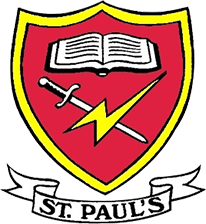Google Classroom - FAQs
The remote learning platform can be accessed by going to www.rmunify.com
Please activate the account using the details provided in the parentmail
Please note : if you intend to use an iPhone or IPad you must download the iOS App (information here) and use that to access Google Workspace Classrooms.
IMPORTANT INFORMATION
Google Workspace applications support a broad set of modern browser types. These include :
To use Google Workspace, please make sure you have enabled cookies and JavaScript® in your browser. In most browsers this is the default situation.
For the best online educational experience we recommend
pupils use the Google Chrome Browser
Frequently Asked Questions
We have collected some of the frequently asked questions / issue on this page - hopefully they will help you resolve problems you might be experiencing :
When I go to the Classroom application I cannot see any classrooms ?
- In this case you have not logged in with a St Paul's Student Account (identified by the username ending with @stpauls.w-berks.sch.uk Until you login with a @stpauls.w-berks.sch.uk account nothing can be seen.
When I go to the Classroom application I am asked for a joining code?
- In this case you definitely have not logged in with a St Paul's Student Account (identified by the username ending with @stpauls.w-berks.sch.uk . Until you login with a @stpauls.w-berks.sch.uk account nothing can be seen. You may have logged in with another Google account that was setup on your device/browser.
I already have a Google account, for my email, why cant I use this to access St Paul's Online Classroom?
- St Paul's online account is a highly secure, highly safeguarded environment for children. Many additional security measures are in place in this environment, as defined by the Department for Education. To ensure complete isolation from other free and publicly available Goggle services a separate and dedicated account is required.
How do I set up the St Paul's Online account to work alongside a pre-existing Google account ?
If you are using the Google Chrome browser (recommended) :
- In the top right of the browser screen you will see a coloured circle with a letter of the alphabet in it. Select this.
- A menu will be shown that at the bottom offers a '+ Add' option. Select this and a popup will appear
- Add your childs name or another unique identifier. Ensure you have the checkbox ticked for 'Create a desktop shortcut for this user' at the bottom of the popup. This ensures that whatever account you login with will always be available when you use this desktop shortcut.
For all supported browsers (including Google Chrome)
- When you go to the Classroom application (or the Google Accounts application https://accounts.google.com) you will see a coloured circle in the top right of the page, select this and then select the 'Add another account menu option'.
- In the 'Google Sign In' box enter the user account name (xxxx@@stpauls.w-berks.sch.uk) and password to login.
- If redirected to the www.rmunify.com page please sign in again using the (xxxx@@stpauls.w-berks.sch.uk) and password
I don't want to use the browser on my device, what choices do I have ?
- For Andriod based and Apple based products you can go to the respective stores and download the Google Classroom App. Once installed you can use the Park Lane Online credentials to login.
- For Andriod users

- For iPad/iPhone users, goto the App Store and search 'Google Classroom'